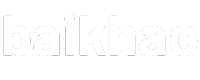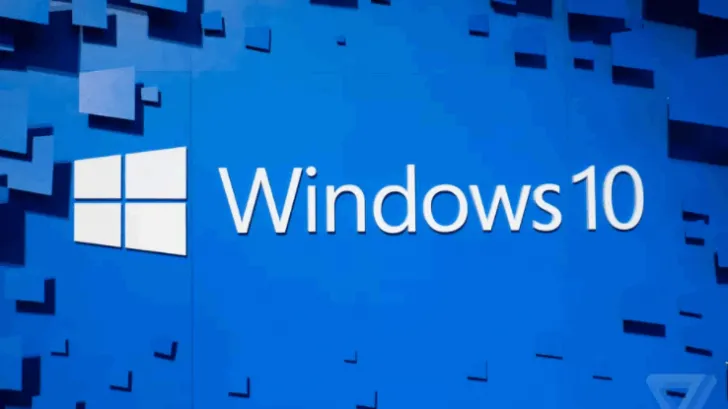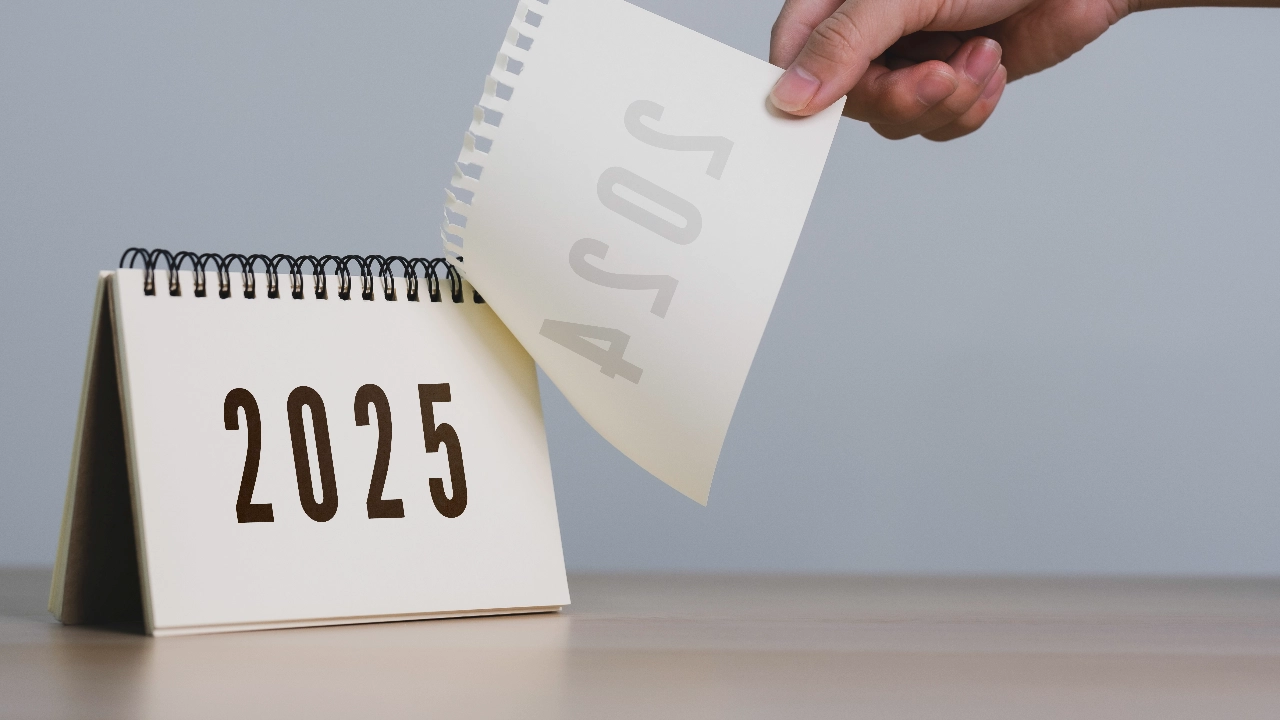วิธีปิด Windows 10 Update แบบถาวรขั้นสูง (Ultimate Method)
วันที่โพสต์: 13 สิงหาคม 2568 16:10:43 การดู 1 ครั้ง ผู้โพสต์ baikhao
Windows 10 ถูกออกแบบมาให้มีการอัปเดตอัตโนมัติ เพื่อให้ผู้ใช้ได้รับฟีเจอร์ใหม่ การแก้ไขปัญหา และการอัปเดตด้านความปลอดภัยอย่างต่อเนื่อง ซึ่งเป็นเรื่องดีสำหรับผู้ใช้ทั่วไป แต่ในบางกรณี การอัปเดตอัตโนมัติกลับสร้างปัญหา เช่น ทำให้โปรแกรมหรืออุปกรณ์บางอย่างใช้งานไม่ได้ เกิดบั๊กหลังอัปเดต หรือเปลืองอินเทอร์เน็ตโดยไม่จำเป็น
สำหรับผู้ใช้บางคน โดยเฉพาะเครื่องที่ใช้ในงานเฉพาะทาง (เช่น ตู้ Kiosk, เครื่อง Server ภายใน, หรือเครื่องที่ต้องคงสภาพระบบเดิมไว้) การปิดการอัปเดตอัตโนติถาวรจึงเป็นทางเลือกที่เหมาะสม และในบทความนี้ เราจะมาสอน วิธีปิด Windows 10 Update แบบขั้นสูงสุด (Ultimate Method) ซึ่งปิดทุกช่องทางที่ Windows ใช้ในการอัปเดต
ความแตกต่างของการปิดแบบทั่วไปกับแบบขั้นสูง
ปิดแบบทั่วไป
ใช้การปิด Service หรือ Pause Updates ใน Settings สามารถกลับมาเปิดได้ง่าย แต่ Windows มักจะพยายามเปิดเองเมื่อรีสตาร์ทหรืออัปเดตระบบอื่น ๆปิดแบบขั้นสูง (Ultimate Method)
ปิดทั้ง Service, Scheduled Tasks, Registry, Firewall และล็อกไฟล์ระบบของ Windows Update เพื่อให้ไม่สามารถเปิดกลับมาได้เอง ซึ่งต้องการสิทธิ์ Administrator และการแก้กลับทำได้ยากกว่า
ข้อควรระวังก่อนทำ
คุณจะไม่ได้รับการอัปเดตด้านความปลอดภัยจาก Microsoft ทำให้มีความเสี่ยงถ้าเชื่อมต่ออินเทอร์เน็ต
Driver และฟีเจอร์ใหม่จะไม่ถูกติดตั้ง เว้นแต่ติดตั้งด้วยมือ
แก้กลับยาก หากต้องการกลับมาอัปเดต ต้องปลดล็อกสิทธิ์ไฟล์ระบบด้วยมือ หรือรีเซ็ต/ติดตั้ง Windows ใหม่
ควร สำรองข้อมูล ก่อนทำทุกครั้ง
ขั้นตอนการปิด Windows 10 Update แบบขั้นสูง
1. เตรียมไฟล์สคริปต์ .bat
เปิด Notepad แล้ววางโค้ดนี้ลงไป
2. บันทึกไฟล์
ไปที่ File → Save As
ตั้งชื่อไฟล์
disable_winupdate_ultimate.batเลือก Save as type: All Files
Encoding เลือก ANSI หรือ UTF-8 ก็ได้
3. รันสคริปต์
คลิกขวาที่ไฟล์ → เลือก Run as administrator
รอจนสคริปต์ทำงานเสร็จ แล้วกด Enter เพื่อปิดหน้าต่าง
รีสตาร์ทเครื่อง
วิธีตรวจสอบว่า Windows Update ถูกปิดถาวรแล้ว
เช็กใน Services
กด
Windows + R→ พิมพ์services.msc→ Enterหา
Windows Update→ ต้องอยู่ในสถานะ Disabled และไม่กำลังทำงาน
ลองเข้า Windows Update
ไปที่ Settings → Update & Security → Windows Update
ควรแสดงข้อความ error หรือไม่มีการค้นหาอัปเดต
ตรวจสอบไฟร์วอลล์
กด
Windows + R→ พิมพ์wf.msc→ Enterไปที่ Outbound Rules → ควรมี rule ชื่อ Block Windows Update
การเปิดกลับ (ถ้าจำเป็น)
เนื่องจากวิธีนี้เป็นขั้นสูง การเปิดกลับต้องปลดสิทธิ์ไฟล์ระบบ และเปิด Service ด้วยคำสั่ง sc config + net start หรือวิธีที่ง่ายที่สุดคือ ติดตั้ง Windows ใหม่
สคริปต์เปิด Windows Update กลับมา
วิธีใช้
เปิด Notepad
วางโค้ดด้านบน
กด Save As → ตั้งชื่อ
enable_winupdate.batเลือก Save as type: All Files
คลิกขวาที่ไฟล์ → เลือก Run as administrator
รอจนสคริปต์ทำงานเสร็จ → รีสตาร์ทเครื่อง
แท็ก: Windows 10 Update